|
|
Installing Adobe Creative Cloud 2020
Adobe
Home use is now available on a limited basis. Colleges will be providing
licenses to Adobe Creative Cloud suite for students who need it for their
coursework to use at home. If you believe this includes you, please ask your
lecturer to arrange this with your College IT group.
This is for personal devices only. If you are staff and have a Brunel managed build then ask your local IT team to allocate it to your device
Before installing Adobe Creative Cloud products please close any Microsoft Office applications you may have open, for example Word, Outlook, Excel, PowerPoint.
If you have any pre-existing Adobe Creative Cloud products it is recommend to uninstall them and restarting your machine before commencing with this installation.
Please ensure your machine meets the system requirements for the product you are going to install, requirements can be found in the link below specifically under the Desktop and mobile apps section:
- Extract the downloaded zip file
- Run setup.exe
- Ensure the file is signed by Adobe Inc. then click Yes
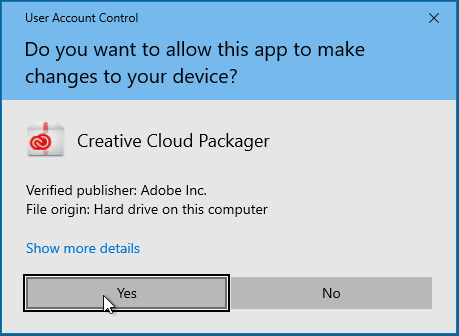
- The following Window will then appear, wait for this process to finish
Note: This process may take 20 minutes or more and may cause the background screen to turn black for a few minutes
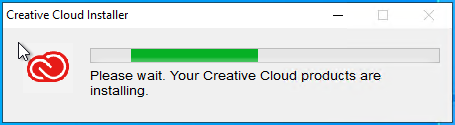
- After the installation is complete, click OK
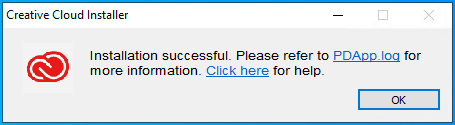
- Open Adobe Creative Cloud by clicking the icon on your desktop or start menu.
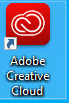
- Enter your username (studentnumber@brunel.ac.uk (students) or networkaccountusername@brunel.ac.uk (staff)) and click Continue
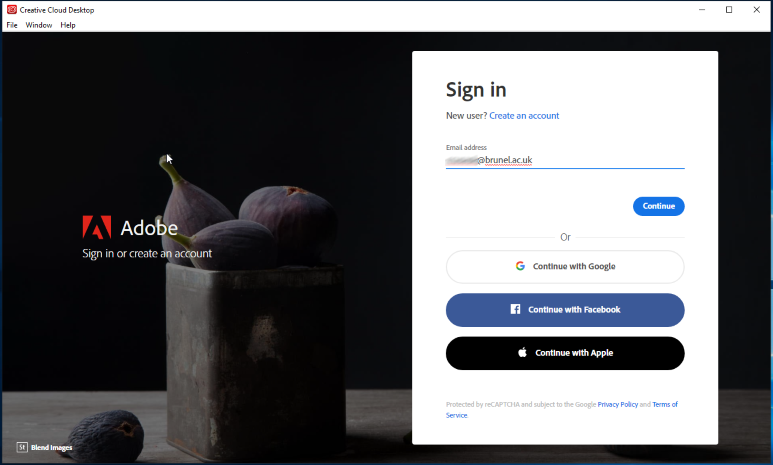
- Enter your password then click Sign In
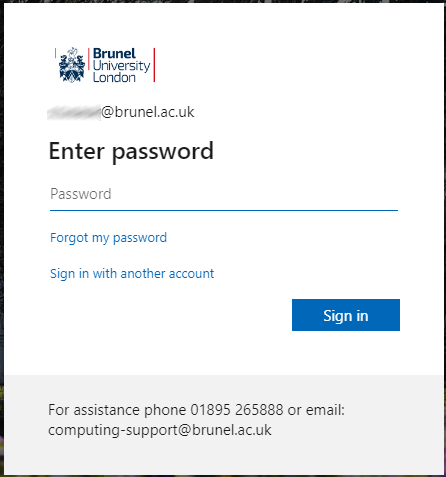
- If you have multi-factor authentication enabled you will need to respond to app request / phone call / text message

- You will then see available Adobe Creative Cloud apps to install each app:
- Click Install
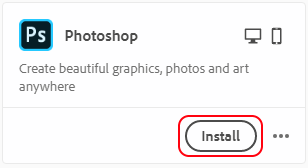
- The installation will then start
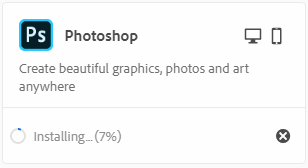
- The app will be installed and show on your start menu, you can click Open to launch it now

Note
You can activate on two devices simultaneously, if you try to launch the application on a third device you will get the message below:
 Updated: 10/11/21 Updated: 10/11/21
|
|
|
|