|
|
Connecting to Brunel Home (H) Drive (Microsoft Windows 10)
Note - To map to your H drive from home or off campus you will need to connect to the AnyConnect VPN service on a Brunel managed device- Open up File Explorer
- Look to the left hand side column and right click on Network then click on Map Network Drive.
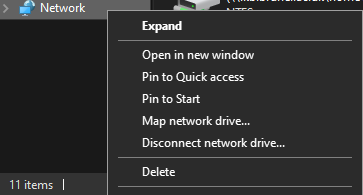
- Change the drive to any suitable letter. For folder enter <<Login for this information>>
- Tick Connect using different credentials. Click Finish.
- Enter <<Login for this information>>\<<Login for this information>> as Username.
- Enter your password. Click OK.
- Click on This PC and you should be able to see the newly mapped network drive under Network Locations
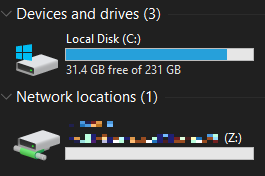
Reviewed 2/6/20
 Updated: 08/09/25 Updated: 08/09/25
 Reviewed: 30/06/20 Reviewed: 30/06/20
|
|
|
|